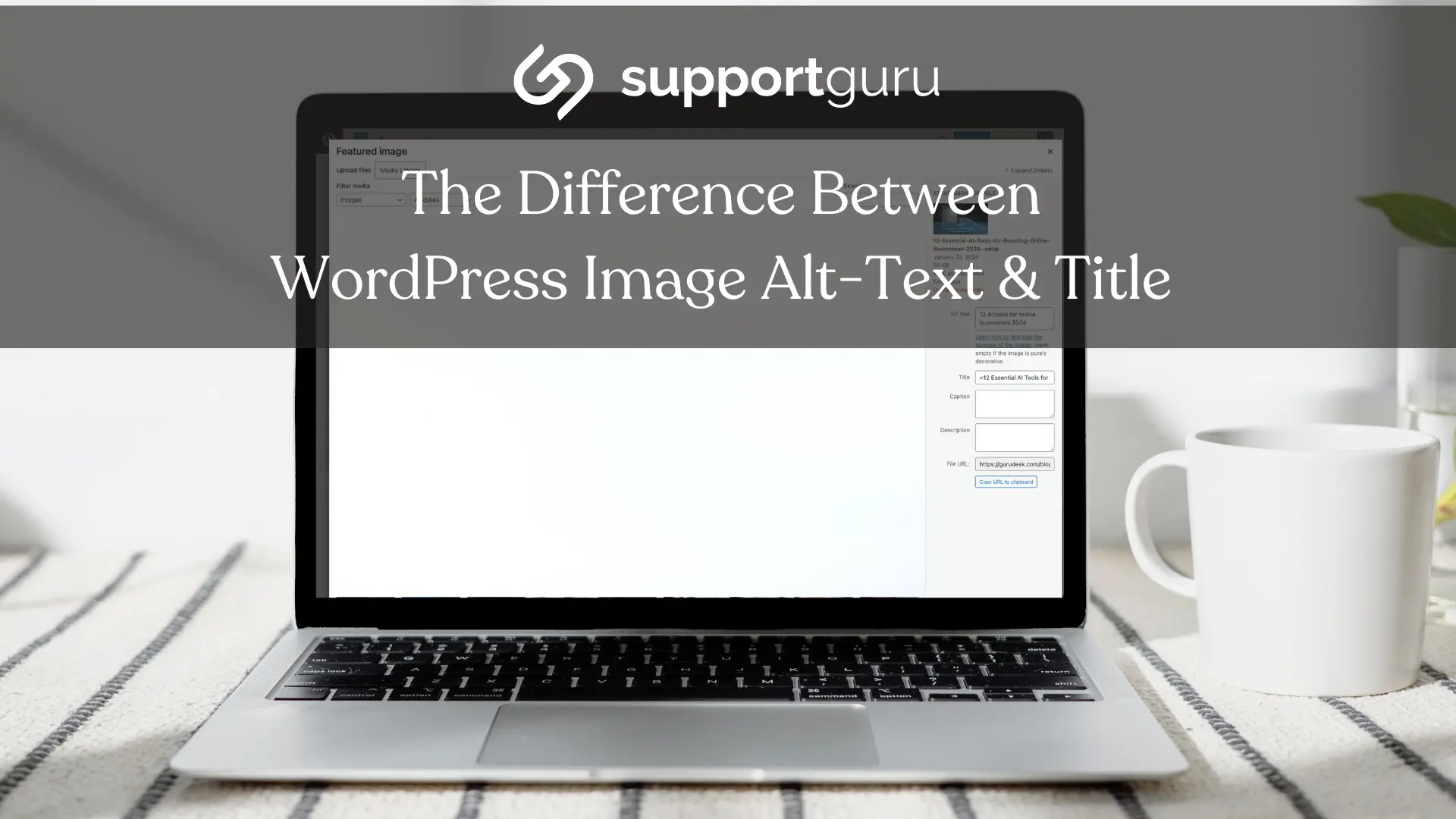While numerous web content pieces incorporate images, many website owners neglect a crucial aspect—optimizing their images for speed and improved search rankings.
Despite WordPress providing options to add alt text and an image title, beginners often struggle to comprehend the distinctions and proper utilization.
Understanding the importance of alt text and image titles is fundamental. These elements not only enhance accessibility for users but also play a vital role in SEO.
Alt text provides a descriptive attribute to images, aiding those using screen readers and contributing to search engine crawlers' understanding of your content.
Moreover, crafting meaningful image titles adds another layer of context for both users and search engines.
These practices collectively improve the overall user experience and contribute to better search rankings.
However, even with these valuable features at their disposal, beginners often struggle to comprehend the distinctions between alt text and image titles, as well as their proper utilization. It's essential to grasp these nuances to fully harness the potential of visual elements on a website.
Distinguishing Alt Text from Image Title
The term 'Alt text' is short for 'alternative text' and serves as an attribute added to an HTML image tag.
It provides an image description for visitors who cannot view the image, which therefore, improves the chances of your images ranking and aids search engine bots in understanding the image content.
It's crucial to note that alt text is distinct from the image’s title.
Both alt text and image titles contribute to improving website accessibility for users employing screen reader devices to navigate your site’s content.
For both accessibility and search engine optimization (SEO), alt text holds greater significance than title text. Hence, we strongly recommend including alt text for all your images.
How to Add Alt Text to an Image in WordPress
WordPress facilitates the effortless addition of alt text to your images, whether you're using the block editor, classic editor, or the WordPress Media Library.
Adding Alt Text in the Block Editor
-
Create a new post or page or edit an existing one.
-
Add an Image block.
-
Upload or drag and drop your image into the block and set the alt text on the right-hand side of the page.
Adding Alt Text in the Classic Editor
-
Click on 'Add Media' above the posting box.
-
Upload the image from your computer or select from the Media Library.
-
Click on the image, type the alt text in the 'Attachment Details,' and save.
Adding Alt Text in the Media Library
-
Navigate to Media » Library.
-
Click on the image to edit.
-
View or edit the alt text in the 'Attachment Details.'
Please note that editing alt text in the Media Library won't change it for instances already inserted into posts or pages.
How to Add Image Titles in WordPress
Understanding that there are two types of titles for images is crucial: the default WordPress media title and the HTML image title attribute.
Adding the WordPress Image Title in the Media Library
-
Edit an image in the Media Library.
-
Add a title in the 'Title' field.
The WordPress media title is not necessary for image SEO but can be useful in some cases.
Adding an HTML Image Title Attribute in the Block Editor
-
Click on the image in the block editor.
-
Click the down arrow next to 'Advanced' to show advanced image options.
-
Type the title into the 'Title Attribute' field.
Adding an HTML Image Title Attribute in the Classic Editor
-
Click on an image in the classic editor.
-
Click the pencil icon in the toolbar.
-
Set the image title attribute in the 'Image Details' screen.
Automating Alt Text and Image Titles Using AIOSEO
All in One SEO (AIOSEO), the top WordPress SEO plugin, offers premium features to automatically set alt text, image titles, and more.
-
Install and activate All in One SEO.
-
Navigate to All in One SEO » Search Appearance » 'Image SEO.'
-
Click 'Activate Image SEO' to enable premium image SEO features.
Setting Image Titles Using All in One SEO
-
In the 'Title' tab, choose tags to format title attributes for your images.
-
For instance, including '+ Image Title' will automatically use the WordPress media title in the HTML title attribute.
Setting Alt Text Using All in One SEO
-
In the 'Alt Tag' tab, format the alt text of your images.
-
By default, AIOSEO uses the image’s alt text, but you can customize it further.
Why Use Alt Text and Image Titles in WordPress?
We strongly recommend using alt text for all images. Alt text is vital for Google's image ranking and aids visitors using screen readers.
Avoid stuffing keywords into alt and title tags; instead, make them descriptive and helpful.
For instance, if writing an article about the best WordPress hosting, a good alt text example would be "Setting up a WordPress hosting account," which is descriptive and naturally incorporates the keyword.
Optimize for SEO
Striking the right balance ensures that your images are not only visually appealing but also contribute to a better user experience and improved SEO.
Furthermore, without the right hosting provider, taking the steps to optimize your images and alt text may be faulty. If your host's servers are weak, it might be a good opportunity to either seek a provider that cares for your business’ success (such as GuruDesk) or access support and maintenance providers that ensure your website is optimized for maximum lead generation and sales, as well as being healthy.
Enter Support Guru - We conquer your WordPress technical challenges, partnering to craft cost-effective, personalized solutions for your unique needs. Whether it be mobile, media, or speed optimization, we've got it covered.