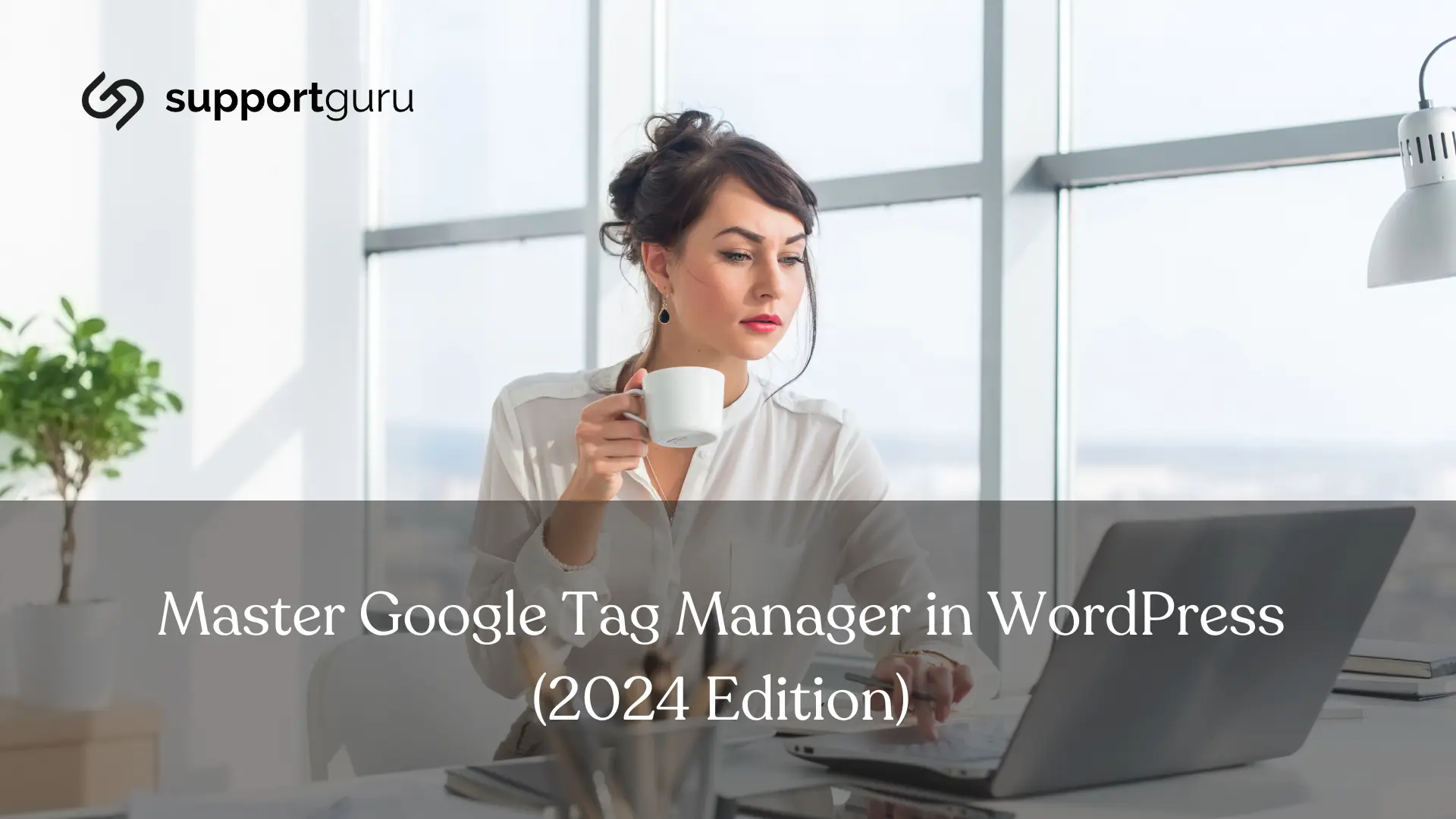Google Tag Manager is the secret to elevatesd user behavior and website's performance.
Tag Manager lets you manage and deploy tags on your site, instantly, all from a web dashboard.
What is Google Tag Manager?
Think of GTM as your command center for website coded management.
It eliminates the need for messy code snippets by providing a user-friendly interface to manage all your tags (tracking snippets) in one place.
Built-in templates for popular tools like Google Analytics and Ads, simplified to get started.
It uses "triggers" like invisible tripwires, to determine when each tag fires.
For example, a "page load" trigger activates a tag when a user enters your website, while a "button click" trigger unleashes another tag when someone presses a specific button.
And if that wasn't enough, GTM lets you play with "variables" – pieces of dynamic data like location, browser information, or even custom values you define.
By plugging these variables into your tags, you can personalize the tracking experience accordging to your business and marketing goals, and gather even richer insights.
A/B Testing
With GTM, you can graduate from tracking basics to mastering advanced moves. This comes in handy for A/B testing, where you experiment with different tag configurations to see which one drives better results.
Speaking of data, GTM lets you control who sees it and how it's used. With user consent management, you give your visitors the power to decide whether they want to be tracked.
Data Layer Manipulation
Plus, data layer manipulation lets you massage the information before it reaches its destination, ensuring consistency and accuracy.
And if you're a data enthusiast with deep pockets, GTM 360 offers enterprise-grade features like advanced reporting, real-time data streaming, and even machine learning capabilities.
Benefits and Use Cases
GTM lets you see exactly what people do on your site, allowing you to:
Boost Agility and Control
Tagging: Add and update conversion tracking, analytics, remarketing tags, and more – all yourself, without IT.
Intuitive Interface: Make changes on the fly, whenever you need.
Flexibility: Track activity across your sites and apps in countless ways.
Peace of Mind Guaranteed
Error-Free Data: Built-in error checking ensures accurate, reliable data collection.
Speed: No slowdown for your website or apps.
Happy IT Team: Confidently manage tags even during peak periods and new campaigns.
Universal Compatibility
Deployment Freedom: Add and modify Google and third-party tags with ease.
Turnkey Templates: Access ready-made solutions for popular tags.
Custom Solutions: Don't see what you need? Build your own custom templates.
Vendor Integration: Tag developers, share your creations in the Community Template Gallery.
Seamless Collaboration
Teamwork Made Easy: Workspaces and access controls enable efficient collaboration.
Multi-Environment Testing: Confidently publish changes to different environments before going live.
Enterprise-Level Scalability: (Tag Manager 360) Grant access to more users with granular page-level permissions.
Challenges and Tips
With great power comes great responsibility. GTM's flexibility can be a double-edged sword, so keep these in mind:
Data accuracy: Ensure your tags and triggers are firing correctly to avoid misleading insights. After careful configuration, you can test in real time to see if GT works correctly.
Troubleshooting: Be prepared to unravel tangled tracking threads when things go wrong. Debugging skills are your friend.
Security: Implement proper user access control and data encryption to safeguard sensitive information. Security is paramount.
Google's official documentation, online tutorials, and vibrant communities are there to answer your questions and share best practices.
How to Install GTM in WordPress
1.Create a GTM Account
Head over to Google Tag Manager and sign up for your free account.
2. Add a Container
Choose "Web" and configure a container for your WordPress site.
3. Copy Tracking Codes
GTM will provide two codes - one for the header and one for the body.
4. Install WPCode Plugin
This free plugin simplifies adding code snippets to WordPress.
5. Paste the Codes
Insert the header code in the "Header" field and the body code in the "Body" field.
6. Save Changes
GTM is now installed and ready for action!
Creating a Tag in GTM
Let's say you want to track Google Analytics 4 (GA4) using GTM.
1. Add a New Tag
Give it a name and select "Google Analytics: GA4 Configuration."
2. Enter Measurement ID
Find this in your Google Analytics admin panel under "Data Streams."
3. Choose Trigger
Select "Initialization - All Pages" to track every page visit.
4. Save and Submit
Your GA4 tag is now active, tracking user behavior on your site.
Your SupportGuru Team for WordPress
If you’re an avid data gatherer but have failed to optimize your website due to poor maintenance and support, that’s where we shine and take over the technical, so you can focus on your business.
Not to mention, we also assist with integration, installments and more, making mastering Google Tag Manager in WordPress that much simpler.
Our strategic partnership unlocks your bandwidth to prioritize core business activities. While our WordPress specialists meticulously optimize your website performance, ensure its security and stability, and tackle any technical hurdles that arise, you have the freedom to focus on what matters most – driving your business forward.
Think of us as an extension of your team, not just an outsourced service. We believe in open communication, collaborative problem-solving, and proactive insights to keep your website running smoothly and efficiently, enabling you to achieve ambitious goals without technical distractions.