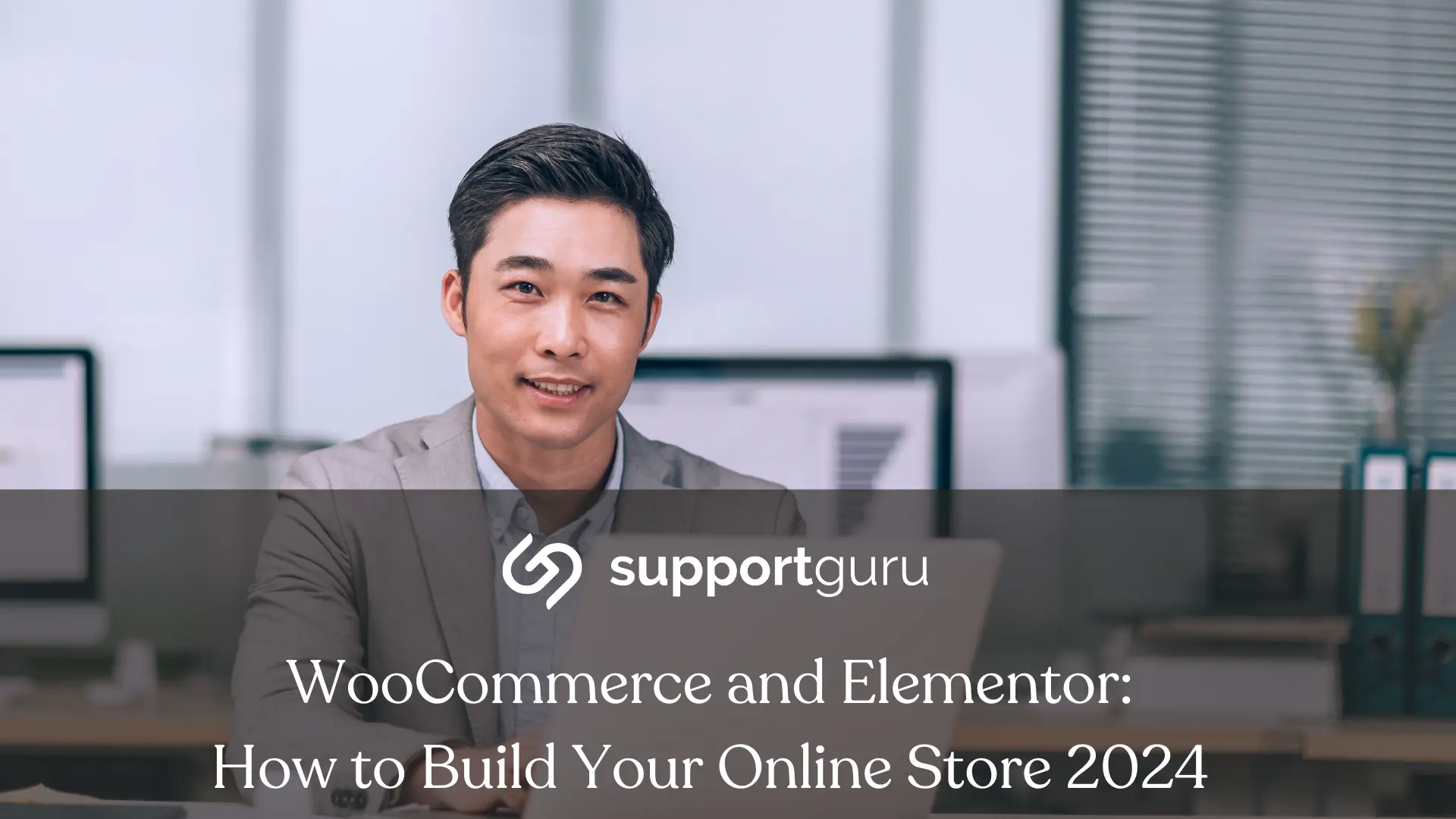Are you looking to build your own online store but don't know where to start?
WooCommerce and Elementor create powerful and visually stunning online store.
WooCommerce is the most popular e-commerce plugin for WordPress, while Elementor is a user-friendly page builder that allows you to design and customize your website with ease.
By combining these two powerful tools, you can create a professional-looking online store that not only attracts customers but also converts them into loyal buyers.
Whether you're a beginner or an experienced entrepreneur, this guide will provide you with all the information you need to get started.
Why WooCommerce and Elementor?
WooCommerce, the leading WordPress eCommerce plugin, handles the essentials of your online store: product management, order processing, and secure payment gateways.
Elementor, the drag-and-drop page builder, takes care of the visual magic, allowing you to customize your site with stunning design elements and intuitive ease.
Benefits of WooCommerce and Elementor
With the long, long list of benefits for when it comes to WooComemrce and Elementor, we've offered a comprised version to help you make a better decision:
No Coding Required
Forget the days of struggling with complex code or hiring expensive developers. WooCommerce and Elementor are designed for everyone, offering intuitive interfaces with drag-and-drop functionality.
Simply click, drag, and adjust to build your stunning online store, even if you haven't written a line of code in your life.
This empowers individuals with little to no technical background to confidently enter the world of eCommerce.
User-friendly Interface
WooCommerce and Elementor put the power of customization directly in your hands. Both platforms boast incredibly intuitive interfaces that feel more like using a familiar app than building a website.
Clear menus, helpful guides, and visual cues make navigating settings and features a breeze.
Whether you're a tech-savvy millennial or a seasoned entrepreneur, you'll feel comfortable exploring and mastering these tools in no time.
Flexibility and Control
Unleash your inner designer and craft a store that truly reflects your brand and vision. With WooCommerce and Elementor, you're not limited to pre-defined templates or rigid layouts.
Customize everything from the overall store structure to individual product pages with complete control over layout, colors, fonts, and a vast array of design elements.
Imagine a canvas where you can paint your ideal online shopping experience, and that's what this powerful combination offers.
SEO-friendly
Both WooCommerce and Elementor prioritize search engine optimization (SEO) best practices, ensuring your online store doesn't get lost in the vastness of the internet.
They integrate seamlessly with popular SEO plugins, offer optimized product descriptions and page structures, and provide tools to help you target relevant keywords.
This means your target audience will easily discover your unique offerings, paving the way for consistent customer growth.
Scalability
As your business flourishes and your product range expands, your WooCommerce and Elementor store seamlessly adapts to accommodate your growth.
Both platforms are incredibly scalable, allowing you to add new products, create custom categories, manage increasing order volumes, and integrate additional functionalities without sacrificing performance or user experience.
You can confidently build your online empire knowing that your tools will keep pace with your ambitions.
Setting Up Your WooCommerce Store
Gather your essentials: Before diving in, prepare your store name, domain name, web hosting, and product details. Having everything organized streamlines the setup process.
Install WordPress and WooCommerce: Choose a reliable web hosting provider that offers one-click installation for both WordPress and WooCommerce. This simplifies the process significantly.
Configure WooCommerce settings: Define your store location, currency, shipping options, and tax settings. WooCommerce guides you through each step with clear instructions.
Create product categories and tags: Organize your products logically for easy browsing. Categories group similar items, while tags offer additional descriptive keywords.
Test and publish your store: Once everything is configured, preview your store and ensure everything functions smoothly. Then, take your online haven live and prepare to welcome your first customers!
Customizing Your Online Store with Elementor
Activate the Elementor plugin: Install and activate the Elementor plugin for WordPress. Explore its pre-built templates and choose one that resonates with your brand and product type.
Drag and drop to personalize: Modify the pre-built template using Elementor's intuitive drag-and-drop interface. Change layouts, add widgets, adjust colors, and incorporate branding elements like logos and images.
Design eye-catching product pages: Craft unique product pages with captivating visuals, detailed descriptions, and clear calls to action. Make sure each page showcases your products in the best possible light.
Optimize mobile responsiveness: Ensure your store looks flawless on all devices, from desktops to smartphones. Elementor includes responsive design features to guarantee a seamless experience for every visitor.
Fine-tune the final touches: Add essential elements like a navigation bar, search bar, contact information, and social media links. Remember, a clean and user-friendly design is key to a successful online store.
Adding and Managing Products in WooCommerce
-
Add new products with ease: Navigate to the "Products" tab in your WordPress dashboard and click "Add New." Fill in details like product name, description, price, inventory, and images.
-
Enrich product pages with variations: Offer different sizes, colors, or options? Utilize product variations to streamline customer choices and enhance your product offerings.
-
Manage inventory efficiently: Keep track of your stock levels with WooCommerce's inventory management tools. Set low stock alerts and update quantities to ensure smooth order fulfillment.
-
Categorize and tag effectively: Assign relevant categories and tags to each product for optimal search functionality and browsing experience. This helps customers find what they're looking for effortlessly.
-
Promote your products strategically: Highlight featured products, showcase recent additions, and utilize upselling and cross-selling techniques to boost sales and average order value.
SEO Optimization for Your WooCommerce Store
- Invest in SEO Plugins
Utilize Yoast SEO or Rank Math advanced features like internal linking suggestions, content analysis tools, and schema markup integration. These insights help you fine-tune your product descriptions, titles, and meta descriptions for maximum keyword relevancy and search engine appeal.
- Conduct Keyword Research
Tools like Google Keyword Planner or Ahrefs help you identify high-volume, low-competition keywords relevant to your niche and target audience. Analyze competitors' keyword strategies and prioritize incorporating the most impactful terms throughout your product pages, blog posts, and website content.
- Build High-Quality Backlinks
Focus on quality over quantity. Reach out to industry influencers, bloggers, and relevant websites with established audiences for guest posting or collaborative content creation opportunities. Offer valuable insights and expertise in exchange for backlinks that organically boost your website's authority and search engine ranking.
- Optimize Product Images
Descriptive filenames and alt text aren't enough. Use tools to compress image sizes without sacrificing quality, ensuring faster loading times for improved user experience and SEO performance. Consider incorporating alt text variations that target longer-tail keyword phrases for richer search engine indexing.
- Monitor and Analyze Results
Don't set it and forget it! Regularly track your website traffic, keyword rankings, and search engine performance using analytics tools like Google Search Console. Identify what's working and what's not, and be data-driven in your SEO strategy adjustments. A/B testing with different titles, meta descriptions, and keyword targets can reveal hidden optimization opportunities.
Streamlining Payment Gateways and Transaction Management
- Choose Trusted Payment Gateways
Research various options like Stripe, PayPal, or Square based on their transaction fees, security features, and integration ease with WooCommerce.
Consider offering multiple payment methods to cater to customer preferences and maximize conversion rates.
- Configure Payment Settings
Transparency builds trust. Clearly display accepted payment methods, any associated fees, and currency conversions to avoid confusion and surprise checkout costs.
Consider offering alternative payment options like wallets or buy-now-pay-later services to attract a wider customer base.
- Set Up Shipping Options
Offer various shipping options like standard, expedited, and international deliveries based on location, product type, and customer preferences.
Partner with reliable shipping providers to ensure efficient and cost-effective delivery, and communicate estimated arrival times clearly.
- Manage Orders Efficiently
Stay organized! Leverage WooCommerce's centralized order management dashboard to track order progress, update statuses, and promptly handle returns or refunds.
Provide proactive communication with customers regarding order updates and potential issues to nurture trust and loyalty.
- Prioritize Security
Build customer confidence. Implement secure checkout processes, data encryption, and regular plugin and core software updates to safeguard customer information and transactions.
Consider adding trust badges or security certifications to your website to reassure customers of your commitment to data protection.
User Experiences with WooCommerce and Elementor
A customer's journey through your online store needs to be more than just functional - it needs to be memorable and effortless. Fortunately, WooCommerce and Elementor provide powerful tools to help you achieve this.
Here's how:
- Prioritize Clarity and Ease
Intuitive Navigation: Implement well-defined menus, prominent search bars, and logical product categories to guide visitors effortlessly. Consider breadcrumbs, mega menus, and drop-down filters for advanced sorting.
Product Page Precision: Showcase your products effectively with high-quality images, detailed descriptions, and clear specifications. Leverage Elementor's visual editing tools to create engaging product presentations.
Streamlined Checkout Flow: Minimize friction with a simplified checkout process. Offer guest checkout options, auto-filled forms, and one-page checkout functionality wherever possible.
- Personalize the Shopping Experience
Data-Driven Recommendations: Utilize WooCommerce plugins to recommend relevant products, suggest complementary items based on browsing history, or personalize search results. Make each customer's experience unique and relevant.
Dynamic Content and Greetings: Address returning customers by name with Elementor's dynamic widgets, or highlight their past purchases to encourage repeat business. Build a sense of recognition and value.
Wishlist and Comparison Tools: Empower customers to create wishlists and compare products side-by-side. This not only enhances engagement but also provides valuable data for future marketing efforts.
- Personalized Customizations
Interactive Elements: Integrate interactive elements like product zoom functions, 360-degree product views, or personalized quizzes to enhance engagement and provide a richer product experience.
Valuable Content Hub: Establish yourself as an industry expert by creating informative blog posts, product guides, or downloadable resources relevant to your niche. Build trust and position yourself as a valuable resource.
Readily Available Support: Offer real-time assistance through live chat, email support, or easily accessible contact information. Ensure customers feel confident and supported throughout their purchase journey.
- Optimize for Mobile:
Responsive Design: Make sure your WooCommerce store looks and functions flawlessly on all devices, especially smartphones. Elementor's built-in responsiveness ensures a smooth experience across screens.
Fast Loading Times: Optimize images, minimize plugins, and leverage caching technologies to ensure your website loads quickly. Impatient mobile users won't wait around!
Touch-Friendly Interface: Prioritize large buttons, clear tap targets, and intuitive gestures for effortless browsing and checkout on mobile devices.
WooCommerce and Elementor: How to Build Your Online Store 2024
The synergy between WooCommerce and Elementor empowers you to not only establish but elevate your online store's presence.
Whether you're a newcomer or an experienced entrepreneur, this dynamic duo offers a comprehensive toolkit to shape a visually stunning, functionally robust, and user-friendly eCommerce platform.