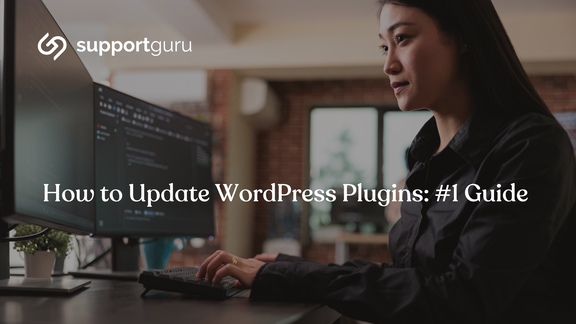A WordPress plugin is a piece of software. Basically it plugs into your WordPress site, adding functionality or even extending your site.
Depending on features of the plugins, they can either make small or massive changes.
How to Use a Plugin in WordPress
There’s a variety of ways to add WordPress plugins to your website. If you want the easy way, you can do so from your dashboard, which is where the official WordPress directory for plugins is, or through third-party sites.
Ongoing Plugin Maintenance and Management
Managing plugins remains a challenge for many WordPress users. Similar to any piece of software, plugins require regular updates and maintenance to ensure that bugs and security vulnerabilities are routinely patched.
How to Find and Choose the Right WordPress Plugin
The easiest way to access all of these plugins directly from your dashboard:
- Open your admin panel
- Click on the Plugins menu found in the left sidebar
- Use the search box to search for plugins by Keyword or name
In order to know more details about a plugin, you can click on its name.
To choose high-quality WordPress plugins:
-
Read the reviews and ratings: By viewing other users’ experiences with the plugin you will be able to see if it’s worth downloading and activating
-
Check the last update date: Make sure that the developer is still actively working on the plugin
-
Look for any compatibility details: Make sure the plugin is compatible with the theme and/or the latest version of WordPress
-
Check active Installations: Active installations indicate how popular the plugin is. Popular plugins are more regularly updated
-
Read about the plugin developer: This offers you information about the developer’s reputation. You can search Google or read reviews for other plugins from that developer
How to Install a Plugin from WordPress Directory
Log into your dashboard and select Plugins>Add New.
Search for your intended plugin using the built-in search bar. From there, click Install and Activate.
Sounds simple enough?
Most plugins work right away; however, you may need to configure their settings to best ensure that they work the way you want them to.
How to Deactivate a Plugin
If a plugin no longer offers you any benefit, you should deactivate it; this will disable all of its code from running on your site, further increasing performance.
You can leave the plugin installed if you hope to use it again soon; otherwise, deactivate it.
To deactivate a plugin on your WordPress site:
-
Open your admin panel
-
Go to Plugins - Installed Plugins
-
Click the Deactivate link underneath the plugin that you want to deactivate
How to Configure a WordPress Plugin
Once you install and activate a plugin on your site, you can start using and/or configuring its functionality.
-
Go to Plugins - Installed Plugins
-
Browse the list of plugins to find the plugin that you want to configure
-
Click the Settings link underneath the plugin's name - it should take you straight to that plugin’s settings area
-
Depending on the plugin’s documentation, you are able to configure the plugin since the instructions vary from one developer to another.
Note: This will work for many plugins, however, it won’t work for every plugin. Some developers refrain from adding the settings link, even though the plugin does have a setting area.
How to Update a WordPress Plugin
You’ll want to regularly update your WordPress plugins to keep your site secure and functioning.
If you install a free or paid plugin through the WordPress.com directory, WordPress.com will automatically apply plugin updates for you by default.
For most plugins, you should be able to see an alert in the ‘Installed Plugins’ list that alerts you to the update. To apply the update, you just need to click the 'Update Now’ link.
Best Practices for Using WordPress Plugins
Here’s a concise review of some of the best practices for using WordPress plugins on your site.
Only Use Valuable Plugins
Size doesn’t matter! Let us rephrase: it’s not about how many plugins you have; it’s about how many performance-optimized plugins you need.
One poorly optimized plugin could cause a big slowdown, and no one wants that.
The best rule of thumb is to try your best to limit how many plugins are being used on your site.
We recommend the following:
- If the plugin helps your site by adding essential functionality, use it.
- If the plugin's benefit will be small or nonexistent, then it’s probably better to skip it completely.
Regular Review and Removal
Do you do random searches through your photo gallery and delete all those useless screenshots you took? That’s pretty much the same thing with your plugins.
Regularly review the plugins you have. Deactivate the ones that no longer serve you, and then delete them.
Get Started with WordPress Plugins
Now that you have your guide to mastering WordPress plugins, you can enhance your website and slowly see the traffic roll in.
That’s not to mention that Support Guru takes care of all of it for you. The updates, the performance—all so you can maximize your business!
The Importance of Support and Maintenance for WordPress Plugins
With various new functionalities and features being added to your website through the use of WordPress plugins, it is important to remember that plugins are software, and they need to be maintained.
Here are some reasons why support and maintenance are important for WordPress plugins:
Security: If a plugin is not properly maintained, it could leave your website open to attack due to a lack of updates with the latest security patches.
Compatibility: Plugins may conflict with one another if not properly maintained, which could cause your site to crash or malfunction.
Performance: Plugins have the capability of affecting your website's performance. If a plugin is not properly maintained, it may become bloated or inefficient, which could slow down your site.
Bug Fixes: Plugins may contain bugs. If a plugin is not properly maintained, these bugs may not be fixed, causing problems for your site.
Support and Maintenance
With WordPress housing 42.4% of the internet’s websites, it is important to host the right kind of support and maintenance service providers that guarantee your site’s protection.
Support Guru intends to do just that - maintain your website, ensuring security, performance, and speed, regardless of the hosting provider.